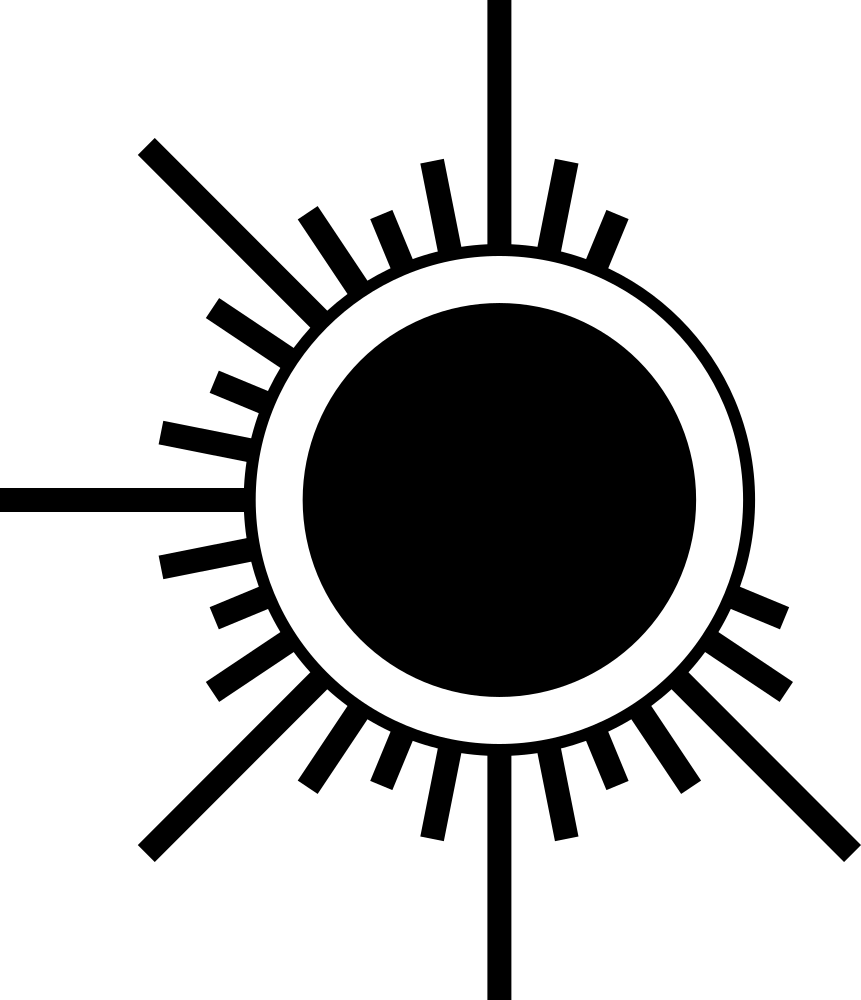PROLOGUE
Nintendo Switch is an amazing console in terms of user experience. I bought a light version during a business trip to the Netherlands to pass the time at the hotel. Honestly this console has a huge drawback - it feels very fragile. Not flimsy - build quality is very good actually, namely fragile. When playing simple games like "The Legend of Zelda: Link's Awakening", you don’t really think about it, but in the case of more serious and hardcore games, fearing to break the console becomes a big limiter. It’s not that I am a thug who don't know his own strength... quite the opposite, I’m used to be very careful with things and gadgets, but let's be honest, endless alerts about analogs drifting of both the older model and the younger brother are proof Nintendo Switch parts are subject of rapid wearing.
I already wrote an
article about how to connect DualShock 4 on PC because I really think that DualShock controllers are the most comfortable and durable controllers on the market at all times. So this time I decided to look for whether there is an option to connect DualShock 4 to the Nintendo Switch. And yes - there is a way to do this. A company called
8BitDo has created a universal dongle adapter that allows you to connect DualShock 4 to the Nintendo Switch by emulating of wired connection protocols of Nintendo Pro Controller. So I ordered one and in this article I will describe connection process.

CONNECTION
Here is what you need:
(1) Nintendo Switch - what a surprize.
(2) DualShock 4 - even more unpredictable.
(3)
8BitDo Wireless USB Adapter - dongle itself. This adapter can handle plenty of other controllers, not only DualShock 4.
(4)
USB Type-C male to USB Type-A famale adapter - it's also called OTG cable. Simple Amazon Basics works for me like a charm.

Follow the steps:
Turn on the console.
Go to "System settings" > "Controller and Sensors" and turn on "Pro Controller Wired Communication" option.
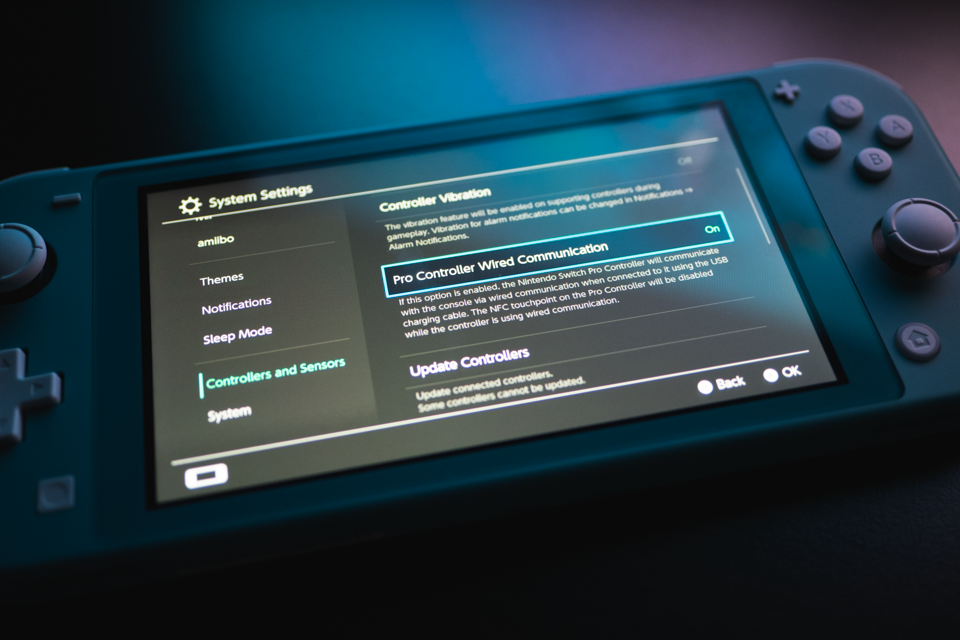
Take off dongle cap. Connect dongle into USB Type-A female end of the adapter and insert USB Type-C male end of the adapter into the console.

Go to "Controllers" > "Find Controllers" and click on the "controller" icon to initialize connected dongle as a new USB controller.
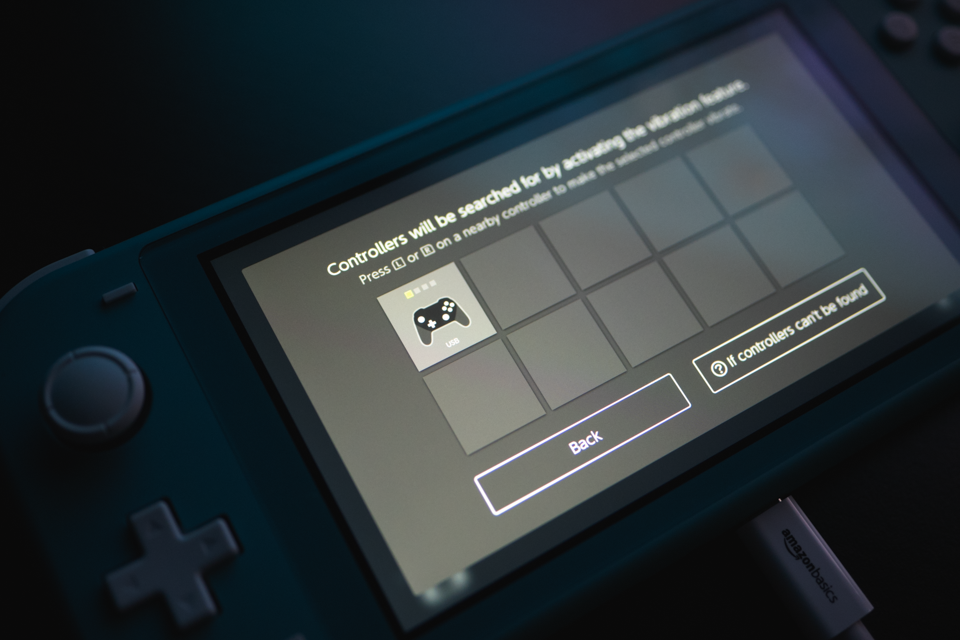
Press on the "coin" button on the bottom side of the dongle. If led light starts to blink faster it means it's ready to be paired with the controller.

Press and hold [PS + Share] buttons on the controller for several seconds until indicator light will start pulsating white. If everything went smoothly right after several blinks with white light, the controller will give a short rumble signal and the light indication will change to a constant color.

Right after these manipulations, the DualShock 4 controller should start working with the Nintendo Switch console.
CONCLUSION
Considering the fact that 8BitDo solution works like an another one middleware layer of communication between controller and console I did not notice any input lag. In any case, this is better than playing and subconsciously restraining yourself. And it's creating unique experience for sure.
So that's it. It's pretty simple and there are nothing sacred behind this guide, but I had to share this finding with you. Thanks 8BitDo for this.
Stay safe. Bye!
Created by TennojiM
All rights reserved
© 2025
All rights reserved
© 2025