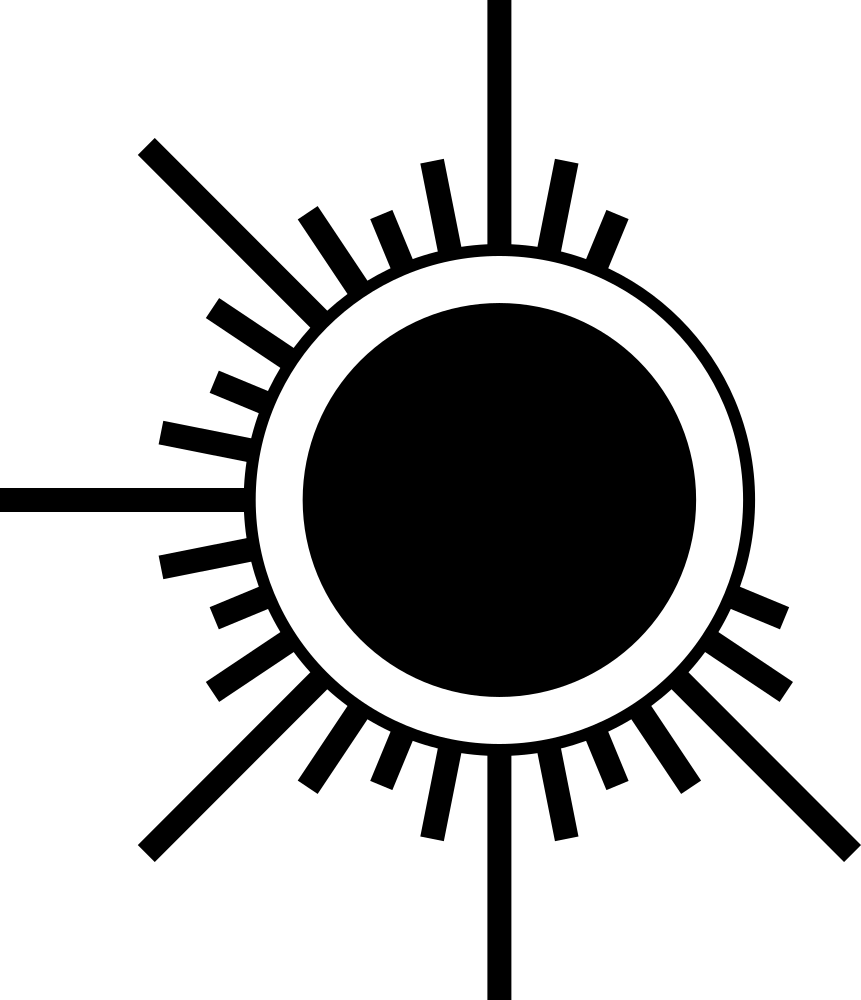INTRO
While I am in another city and do not have access to my tools or a 3D printer, I decided to assemble a mobile workplace that will be suitable for such long stays away from home. Games in this case are not the main thing. The main things: energy efficiency, small size, pleasant usability. The weight is also not critical because this is not the workplace that is carried in a backpack every day, but the workplace that I can take with me and deploy in the hotel room.
Adding photo of the actual result.


I will update this article and photo as I find some cool things to add or change in this setup. Pure for fan article, so to speak.
For now, let's move on to choosing the core devices.
Core devices
I take Apple products as a base for my setup. No matter how much I am not delighted with some frank design this corporation makes, at some points you have to give them a credit because they really make significant shifts for the industry time to time. The new powerful "Apple Silicon" architecture devoid of vestiges of old architectures and the "Apple Pencil" are really impressive tool.
Mac Mini 2023
No matter how much "Apple" begged to make tablet devices based on full-fledged "MacOS", they persistently continue to pretend that "iPadOS" is no worse, which, of course, is still nonsense. Therefore, the next item in the link will be "Mac Mini 2023". Currently, this is the easiest and cheapest way to get "Apple Silicon" architecture paired with a full-fledged desktop operating system.
iPad Pro 13" 2024
I am one of those people who very actively use tablet devices in everyday life because for simple content consumption and random bursts of creativity, this is just the perfect form factor. So the first devices in the stack are "iPad Pro 13" 2024" and "Pencil Pro 2024". I am replacing with them my "Samsung Galaxy Tab S7+", which served me faithfully for a few years without issues. The screen here is simply amazing - double "OLED " with a frequency of 120Hz can currently be considered as a reference of the overall picture quality on the market.
But these are still just two separate devices. To use iPad as an additional side helper I am using "Universal Control". Seamless input device sharing between "MacOS" and "iPadOS" works fantastically. Clipboard content also transfers pretty smoothly. But the idea of using an iPad as a desktop screen failed as such. A bit more later this article.
Video
Wacom Movink 13
No matter how I tried to squeeze all the juices out of the "iPad" as the main monitor for "macOS", even with the original "Apple SideCar" and "Luna Display" it is still impossible. You can read about it in the "What doesn't work" part. Long story short, all this solutions are always a compromise and understanding that this is not a full-fledged monitor, but only an imitation, does not give peace in mind, as well as the inconsistency in frame rate, incorrect inpur readings and so on.
So I decided to try something else. Not so long ago, the main rival of the "iPad Pro 13" 2024" called "Wacom Movink 13" appeared on the market, and I decided to add this beauty to my setup. In addition, I can compare the two most modern iterations of digital painting tools from the two biggest competitors.
Overall, I can say that I did not regret it. Build quality is remarkable. The body is made of lightweight magnesium alloy and therefore gives a feeling of sturdiness without any additional covers. The working surface is covered with textured "Gorilla Glass", so there is nothing to worry about here either. The base is a factory calibrated "OLED" panel. Yes, of course, it is still not a "double OLED", as in the "iPad Pro 13" 2024", but it is felt like this only because of the textured glass surface. By the way, looks like this textured surface is not just a matte coating over the glass, but it is glass itself has this mate finish. Very cool, but if you get some smear on, it is difficult to get rid of it completely even with isopropyl. I just took it as a given because it is a work surface and so it is never going to be perfectly clean.
As for the "Pro Pen 3", it is still good old "EMR" passive analog technology and feels pretty cool. All "EMR" styluses have a construction that similar to the ball pen. A small pen nib is sticking inside the pen body and held there by frictional force. As the result, pen nib fitting has various amounts of backlash and feels like a separate part. The good thing that in "Pro Pen 3" pen nib sticks out of the pen body much more compared to previous iterations and competitors. In combination with slim body shape and acuteness of the tip cone angle, which is approximately 30°, it gives more tilt range. It eliminates the problem when you have approximately 60° angle of inclination until the step between pen nib and pen body will interfere with drawing surface. However, this freedom in tilt sensitivity makes no sense after 60° because with classic "EMR" construction, it is physically impossible to register side pressure properly due to the single axis sensor construction.
In compare, "Apple pencil" has a fundamentally different working principle that is close to actual pencil. The pencil nib firmly screwing on the pencil body so they are forming a seamless construction without steps. This means that we have an angle of inclination determined only by the angle of the nib cone. The conical cylinder tip of the sensor fits tightly inside the inner cone of the pencil nib so it is evenly squished from all sides. The pencil nib made of slightly rubberized plastic that has a microscopic amount of flex. It gives the possibility to transfer axial deformation of the nib to the sensor that afterward converts it to pressure sensitivity data no matter from which side pressure force applied.
It was ridiculous how for "Pro Pen 2" "Wacom" abandoned whole assortment of pen nibs like "stroke", "hardfelt", "flex" and kept only "standard" but made of some soft plastic. For "Pro Pen 3" they partially eliminated problems with rapid wearing-off of the "standard" pen nibs (gray) and returned "hardfelt" nibs (black). The combination of felt-like pen nibs with the textured glass of the screen gives pleasant control over the strokes. It is not exactly like paper or so, but still pretty cool.
As for parallax - even considering that the glass over the screen provides some gap, it is not an issue for this tablet. As for cursor offset near edges - in compare to other "EMR" competitors, it is pretty good, but not perfect. Specific of the technology... nothing can be done here.
Actually, I still think that screenless design is much perfect form-factor for "EMR" technology. You can read about it
here.
- No problems with the parallax effect.
- No cursor offsets near the edges of the drawing surface.
- You can use any textured cover material over a drawing surface such as real paper.
- You can use third-party wear resistant nibs such as titanium one without afraid of damaging the screen or affecting sensor readings.
- Passive analog "EMR" technology that not requires any sort of batteries in the stylus and feels more natural.
And I really think "Wacom" needs to make investment in improvement of "EMR" technology. It has so much potential and it is painfull to watch how this potential wasted.
But we are talking about "Wacom Movink 13" which is drawing screen type of device. In conclusion, for hotel deployment setup it is a solid variant. Laso using HDMI adapter to use this monitor with "Nintendo Switch" as well.
Audio
I almost forgot to mention audio setup. Here I am also using a pretty interesting solution. It will be about personal sound.
Not so long ago, people paid special attention to the quality of personal sound, choosing digital-to-analog converters, amplifiers, headphones, combining them, modifying them, and so on. Such an approach could turn into a cringe-worthy phenomenon called "audiophilia" where people spent huge amounts of money on absolute nonsense. However, now the situation has changed radically and currently noise cancelation and wireless design by all cost stand at the head. Regular consumer aren't concerned about sound quality anymore.
Let's be honest, in this case wireless design would be perfect, but I don't like limitation of headphones assortment I can use. Of course, the market for wireless headphones is large, but the quality is almost the same everywhere and almost all of them have a separate in-ear design. I think that pushing something into the ear canal is very unpleasant, and when this "something" has a battery, it is also dangerous. In addition, I'm not concerned about such "features" as a noise cancelation because it affects sound quality, and in return, you get audio detachment from the environment, which personally causes me psychological discomfort. So instead of Bluetooth headphones, there will be separate Bluetooth and a good pair of favorite headphones.
FiiO BTR3k
This little device packed with a lot of cool stuff inside. The market of such devices is not large, but it is enough to have a choice. And my personal choice fell on the "FiiO BTR3k". This black gem understands a range of Bluetooth protocols and syncs with digital audio sources just like any other pair of Bluetooth headphones. Next comes high-quality digital-to-analog conversion. Thereafter, the analog signal is amplified. At the output, we have a regular 3.5 jack and a 2.5 balanced jack, which allows you to connect any low-impedance headphones. So now let's talk about them.
Yincrow X6
A time ago I tried many headphones of various types, designs, and brands. The most memorable were the "Fostex T50RP mk3" because it was the cheapest option to get planar magnetic speakers. But they were very uncomfortable and even after replacing the cushions with memory foam custom ones I still couldn't sit in them for a long period of time. At the second place is the "Sennheiser HD555" with a unique open design of cups where the speaker hangs in the air. The stage there was outstanding, but lows not presented. Then I switched to IEM headphones for a short time. Apart from the frustration surrounding the absolutely wild idea of sticking something into the ear canal, I did not get anything except the feeling that left and right ear constantly fits and sounds differently.
My audiophile pilgrimage ended long ago with "Yincrow X6" with classical earphones design. They only have one speaker per ear, but they are based on biocellulose membrane, which is outperforming rubber one. In total, I've already worn out 6 pairs of these headphones. You can, of course, come to a false conclusion that there is something wrong with their quality, but in my case everything is balanced by how intense I am using them. I use them at home, at work, and on the street. Considering the low price, it is a great all-rounder when occasionally it is easier to buy a new pair of headphones than to clean or repair the old one. I seriously don't know how people manage to keep their expensive IEMs clean.
Input
Keychron Q1 Max
Let's start with the keyboard device. For this role, I chose the entry-level premium option "Keychron Q1 Max". It looks like a last stop before jumping down the deep rabbit hole. Before that, for many years, I used 60% budget Chinese keyboard with optical click switches. During this time, I realized several things:
60% is a big sacrifice and 75% is ideal.
Optical switches, like the trendy ones with the Hall effect or low profile with their proprietary nature, are breaking the basic idea of custom keyboards. At least until they will not be accepted as a standard and until they will be incompatible even among each other.
I believe that the time has come to move away from proprietary drivers for input devices, and "QMK/VIA" is a serious step in this direction. A custom keyboard should be custom in everything.
Materials make a difference and sometimes plastic, no matter how strong and thick it is, may simply not work.
Wireless types of connection, if they are implemented at a high-quality level, can be no worse than wired ones.
"Keychron Q1 Max" corrects all these mistakes I made once.
Trackballs
Now let's decide with the pointer input device. I would rather not use an ordinary mouse because, for comfortable work with it, you need a place to put a mousepad and, in general, have a sufficient surface area for hand movement. A great time to try an echo from the past in the form of a trackball.
Since I have already dug this rabbit hole and there is no way out, here is a separate article about
trackballs.
The only complaint is that the official drivers for "MacOS" that come with such kinds of devices are suck. In combination with the frankly inconvenient acceleration built into the operating system, it causes a completely inadequate result. Hopefully, on "MacOS" you can use a perfect replacement application known among users called "SteerMouse". With its help, it was possible to completely remove cursor acceleration without affecting sensitivity, which is not possible to do directly in "MacOS" settings. The terrible scrolling acceleration that cannot be completely turned off in "MacOS" can also be changed to linear. And finally, you can easily switch the direction of scrolling with binding to the input device, so it will not affect other input devices, where the so-called "Natural Scrolling" can be quite convenient.
Additional accessories
Spigen Air Skin Pro
The case for the iPad was chosen with considering that the front part, which folds into a stand, should be completely detachable. Furthermore, its inner side should be made of a material that will not harm the tablet screen because I am not a big fan of screen protectors. Therefore, I took a variant from "Spigen" called "Air Skin Pro". This company has several subsidiaries ("Caseology", "Cyrill", "Legato") and produce very nice and stylish cases for mobile devices and... golf equipment. "Air Skin Pro" has a minimalistic, very well-thought-out design with few improvements that the competitors did not manage to implement:
Absence of a wall between the Apple Pencil and the tablet, which very often interferes to charging process.
Additional strength ribs around the perimeter that make the construction more reliable, but do not increase the thickness.
Parblo PR-100
So-called monitor must stand on something and play a role of drawing device and regular monitor. Unfortunately, the existing variants of stands and covers with stands perform well only for one of these functions. But there is an excellent option on the market called "Parblo PR-100". It combines an angle adjusting mechanism that was used in old stands for old heavy graphic monitors and a high quality reinforced plastic surface with a silicone borders. The mechanism is simple, reliable and has maximal coverage of angle adjustments. I don't understand why there are any other options or designs on the market. I have two of these. One for a main portable monitor, the other for an iPad.
What doesn't work
Astropad Rock Paper Pencil
Some time ago, many YouTube channels that are mostly filled with paid reviews of graphic tablets in which they "can honestly say their opinion" actively praised protective films for "iPad" that imitate the surface of paper of various brands. Also there was a lot of chatter about alternative nibs for "Apple Pencil" with metal tips that resembled a ballpoint pen experience. The company "Astropad" decided to combine all these ideas into one out-of-the-box solution called "Rock Paper Pencil" and as a result... combined all the cons from them. So allow me to explain.
1) The dullness of the film reduces the depth of black and color contrast in general. The "iPad Pro 13" 2024" has modifications with a matte nanocoating, and even there are many complaints about this problem. The reason is simple - the more matte the surface is, the more it scatters the light. And film from "Rock Paper Pencil" has extremely mate surface.
2) The grainy texture affects the clarity of the image. The matrix of "iPad Pro 13" 2024" has a very high pixel density and therefore the rough texture adds the effect of scratched plastic.
3) Maybe because of the reasons above, many companies, including this one, eventually made a detachable design of the film so it can be removed during everyday use of the tablet and attached back for the period of drawing. But this design change made it even worse because reusable tape kind of works as a spacer between the film and the screen and, therefore, raises the film above the screen by a few hundredths of a millimeter. This creates a small air pocket between close to the edges. Not critical, but...
4) In combination with the previous drawback, the fact that the film itself is quite thick only increases the already uncomfortable parallax effect. At first glance, it may seem that it is not critical, but compared to the fact that without a film, there is simply no parallax due to the nuances of the "OLED" matrix design, it feels like a significant downgrade.
5) And finally, the main drawback. You see, the original "Apple Pencil" tip has this seamless cone shape for a reason. This is not a design quirk, but a technological solution that allows you to hold the pencil as artists hold real charcoal pencils and obtain the maximum angle of inclination relative to the drawing surface. It really works and works amazingly, blurring the boundaries between classical and digital drawing process even more. And this is what sets this technology apart from the already familiar "EMR" in which "Wacom" is the leader, but instead of innovations for many years, just drawing bigger numbers to the sensitivity level values. So, alternative ballpoint nibs for "Apple Pencil" simply negate this advantage. Drawing with them is comfortable only when you hold the stylus classically, like a pen. A large angle of inclination is physically not impossible here because there is a step between the metal tip and the body of the nib. And even at the maximum angle of inclination that is possible, the lines begin to go in waves due to the incorrect redistribution of the impact on the sensor.
I do not think something need to be summarized here. But I'm still seeking options to increase control over the movement of the plastic pen over the glass surface of the tablet screen. Maybe I'll even make some prototypes myself because I have several cool ideas... but I need 3D printer for this.
iPad as a monitor
A seemingly obvious that out of the box solution from "Apple" called "SideCar" that suppose to fit perfectly for this role. For example, when you need to share input devices, it works just great and allows you to control two operating systems at the same time. But when you want to use it as a monitor, there are several problems. Firstly, there is no headless mode, which means that the "iPad" can only be an additional monitor, and not a single one. Secondly, when you are drawing, at the moment when "Apple Pencil" touches to the surface of the screen, for some reason, a pressure force registering at 7.8% (checked in "Krita"). As the result, we get a blot at the beginning of each stroke. "Apple" doing nothing with this for years, which is quite a shame because the potential is huge, especially considering the growing demand for the ability to operate with "Apple Pencil" in desktop applications.
If to mention software solutions, then in a nutshell, forget about it. None worthy of attention has been found yet.
In the end, I found an alternative made by a company called "Astropad", which was founded by former employees of "Apple". This solution called "Luna Display". This is not just software, but a small device that connects directly to one of the "Thunderbolt" ports of the "Mac Mini". It serves as a kind of trickster that allows the iPad to play the role of additional or single headless mode monitor, and also activates hardware acceleration for it. The "Apple Pencil" problem with pressure registration here is absent as well.
A significant drawback of "Luna Display" is in terrible implementation of palm rejection. It does not get along with hovering of the pencil over the surface of the screen, and begins to draw bridges between the part of the hand that touched the screen first and the pencil nib. However, if you are using "Luna Display" in tandem with "Astropad Studio", the issue miraculously disappears. It is clear as the daylight sky that this was done on purpose. "Astopad" company literally forcing users to buy a subscription for "Astropad Studio" in addition to the device that they have already bought, but it is not revealing its full potential. Not a very honest way to do business.
Furthermore, dedicated bandwidth settings presented only in the "Astropad Studio" settings. Ahhh... no comments...
There was a lot of screens with settings here but I removed them. In the end I gaved up with this whole idea, becasue even this hardware solution feels half-baked, stutters here and there and... well... it's not operating as dedicated monitor.
Created by TennojiM
All rights reserved
© 2025
All rights reserved
© 2025